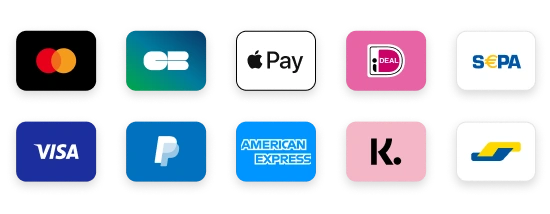HOW TO SET UP IPTV ON YOUR DEVICE?
Installation guides and tutorials
Our platform is fully compatible with a wide range of applications, and here are our recommendations:
Application 1: IPTV Smarters PRO
Step 1: Access the Google Play Store
Step 2: Search and Install "IPTV Smarters PRO" or "Smarters player lite":

Step 3: Open IPTV Smarters PRO and click "Login with Xtream Codes API".
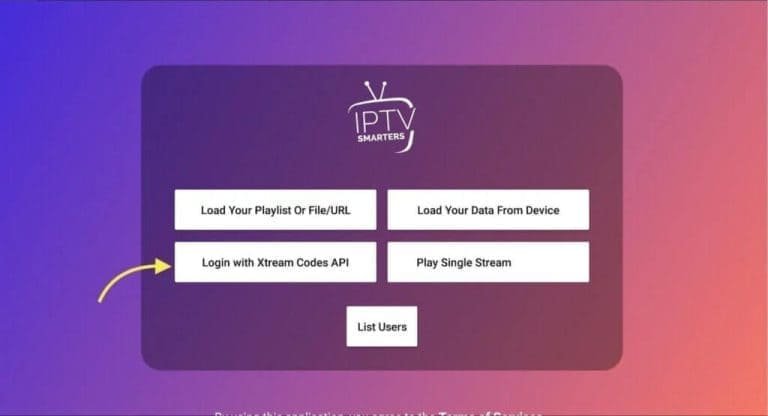
Step 4: Enter Xtream connection details In the first field, choose a name for your list (can be any name), then enter your username, password and the URL provided. Click on "ADD A USER".
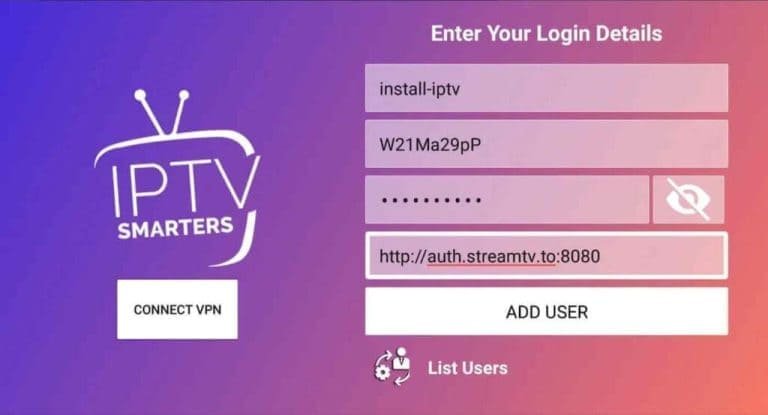
Step 5: The download of channels and on-demand content will start for about 10 seconds; once completed, you will be connected and will be able to explore the platform.
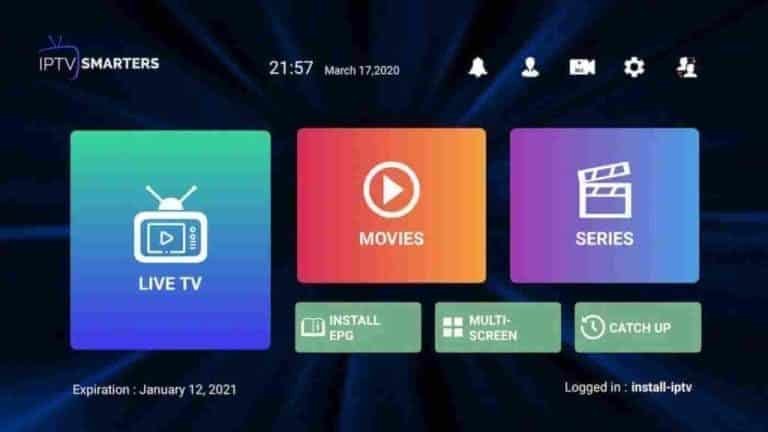
How to Install IPTV Smarters Pro on Fire TV Stick
Want to install IPTV Smarters Pro on your Fire TV Stick? Follow these simple steps!
Step 1: Download the App to Install Other Apps
To install applications like IPTV Smarters on the FireStick, we will need a special tool called "Downloader".
Step 2: Find and Download the Downloader App
From the home screen of your Fire TV Stick device, navigate to the "Search" option and type "Downloader". Select the corresponding icon and download the app.
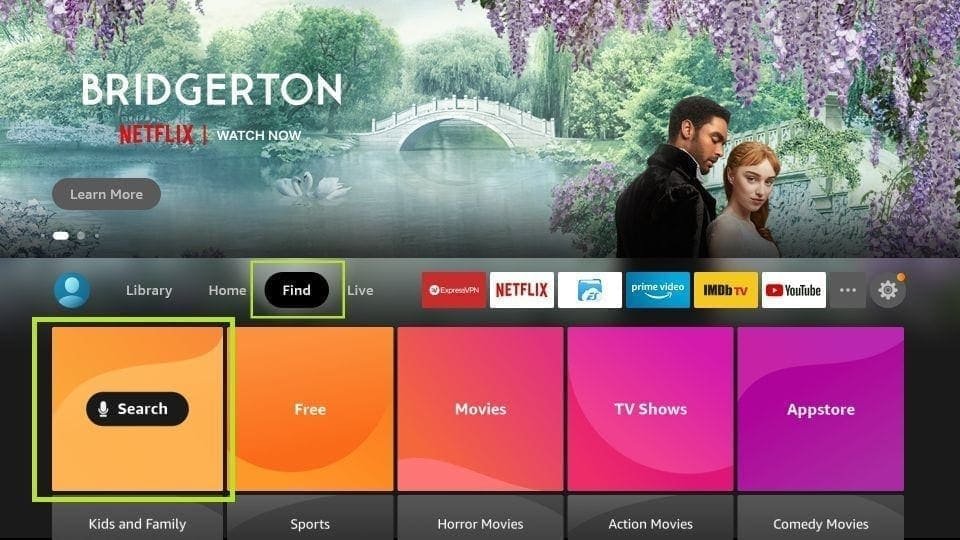
Step 3: Configure Fire TV Stick Settings
From the Fire TV Stick home screen, select "Settings" from the menu bar.
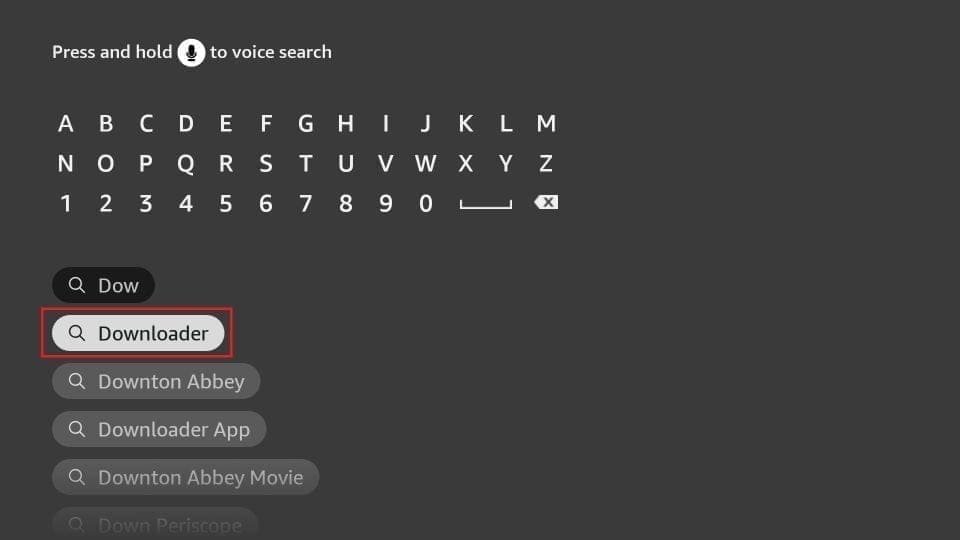
Step 4: Allow Installing Apps from Unknown Sources
Within the settings, choose the "My Fire TV" option and then select "Developer Options".
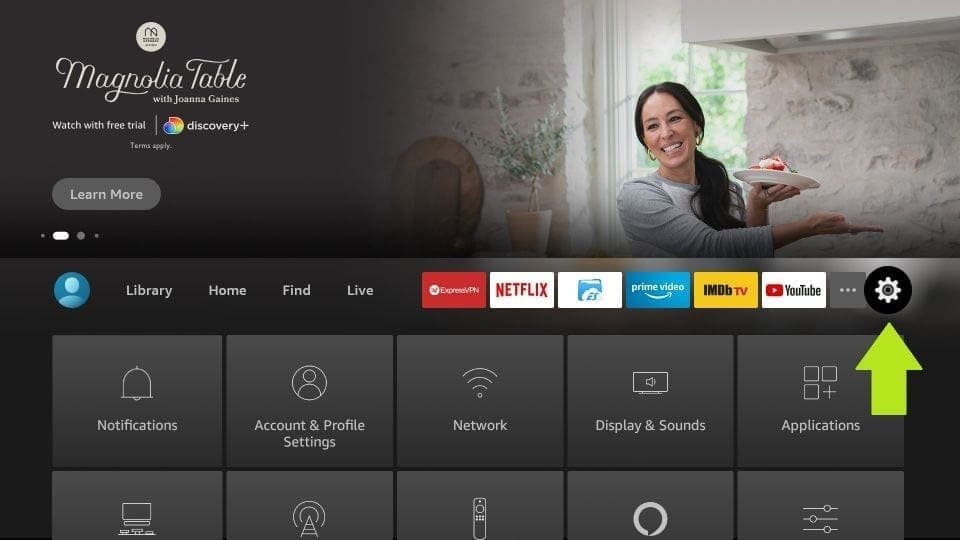
Step 5: Enable "Downloader" to Install Apps
Within the developer options, enable the "Install Apps from Unknown Sources" option for the "Downloader".

Step 6: Open the Downloader Application and Download IPTV Smarters
Open the Downloader application. When you first open it, you will be prompted for permissions, ignore these prompts and go to the URL bar.

Step 7: Enter the Download URL
Enter the following URL in the address bar: https://www.iptvsmarters.com/smarters.apk and press "GO".
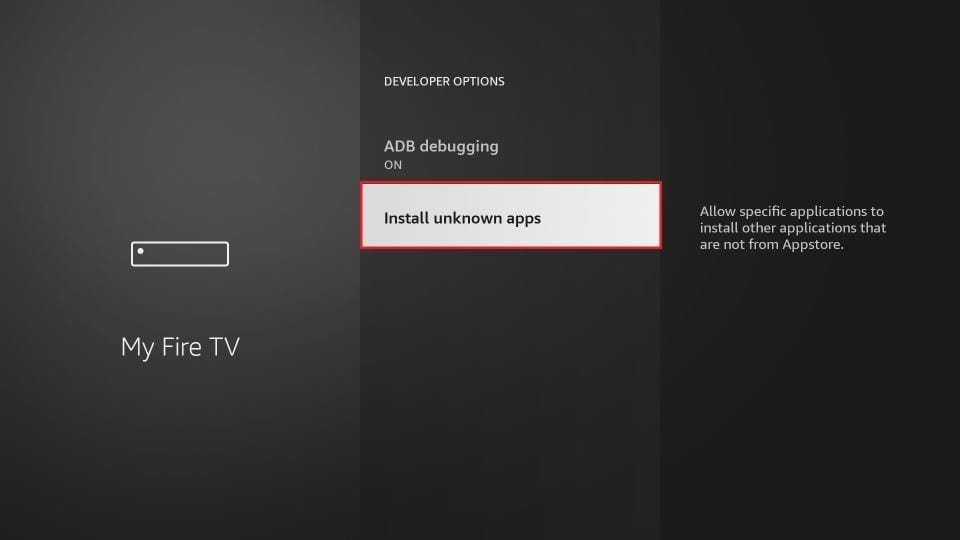
Step 8: Download and Install IPTV Smarters
Once the URL is loaded, wait while IPTV Smarters automatically downloads and installs on your Fire TV Stick.

With this, you will have configured the FireStick settings to allow the installation of Smarters IPTV and other third party applications. Follow the steps below:
Step 9: Start Smarters IPTV
Once the installation is complete, select "OPEN" and start using Smarters IPTV.
On this screen, you need to click on the URL text box on the right (make sure the Start option on the left menu is selected) where it says "http://".

Step 10: Save Space
After installing the application, select "DONE" to delete the installation file and free up space on your device.
Click GO
Step 11: Launch IPTV Smarters
From the home screen of your Fire TV Stick, find the IPTV Smarters app and select it to launch it.
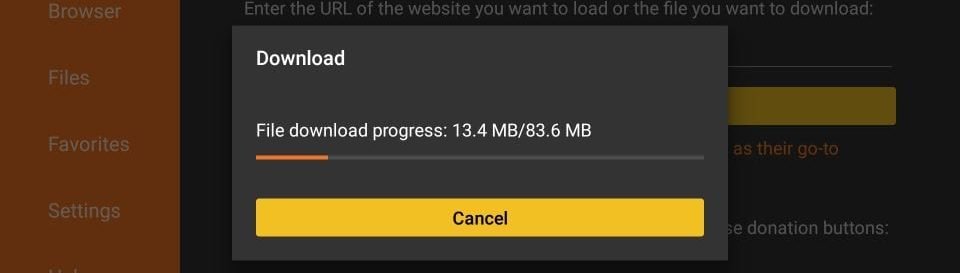
Step 12: Set Up Your Profile
When you start IPTV Smarters, accept the terms of use and add a user. Choose the Xtreme Codes connection option for quick setup.
Click Install
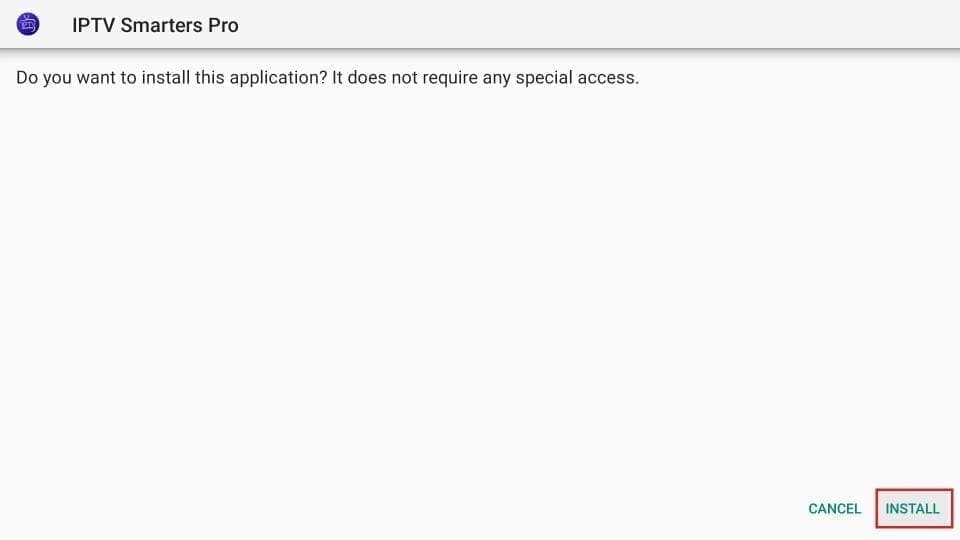
Step 13: Enter User Details
Enter your user details, including your username, password and provider URL.
Step 14: Enjoy Smarters IPTV
Once set up, browse the IPTV Smarters interface and enjoy live channels, movies and TV series.
Now you can enjoy IPTV Smarters on your Fire TV Stick and access a wide variety of content - make the most of your entertainment!
Now you can click OPEN and start using IPTV Smarters.
I recommend that you choose DONE so you can delete the APK file first and save space on your FireStick storage.
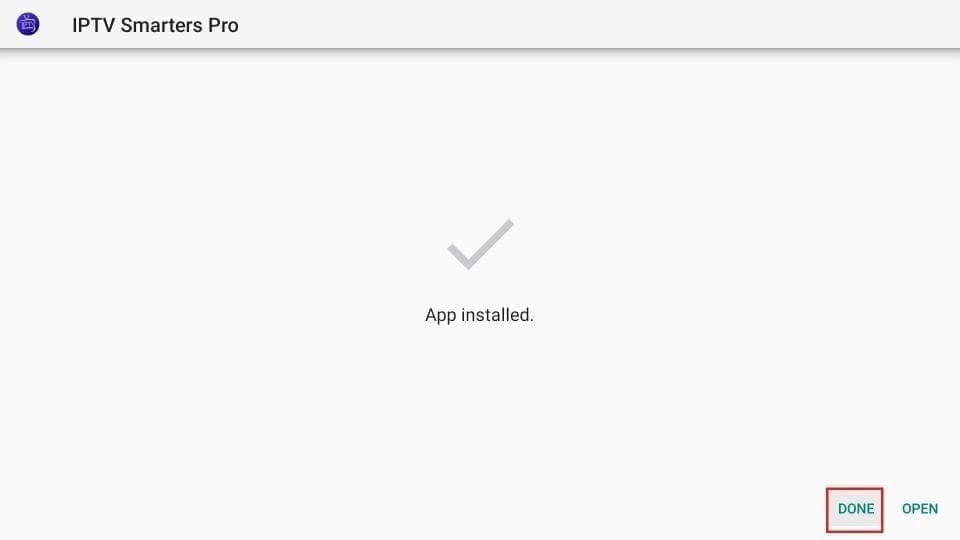
P
Step 15: Launch the Application
Scroll down until you find the application at the bottom of the screen. Press the select button to launch it.
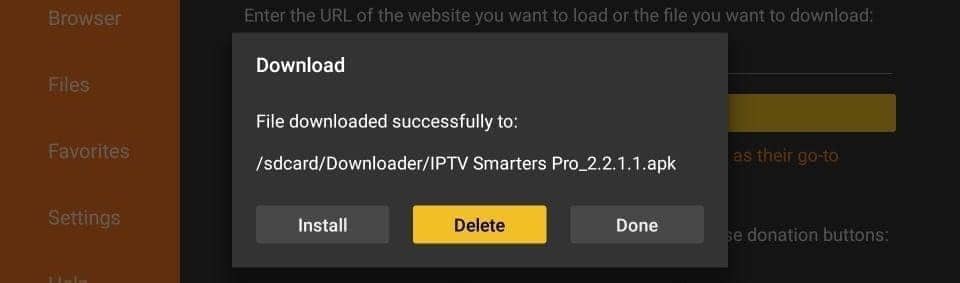
Great! You now have the IPTV Smarters application on your FireStick.
Step 16: Accept Terms of Use
When you open the app for the first time, you will be prompted to accept the terms of use. Simply click "Accept".
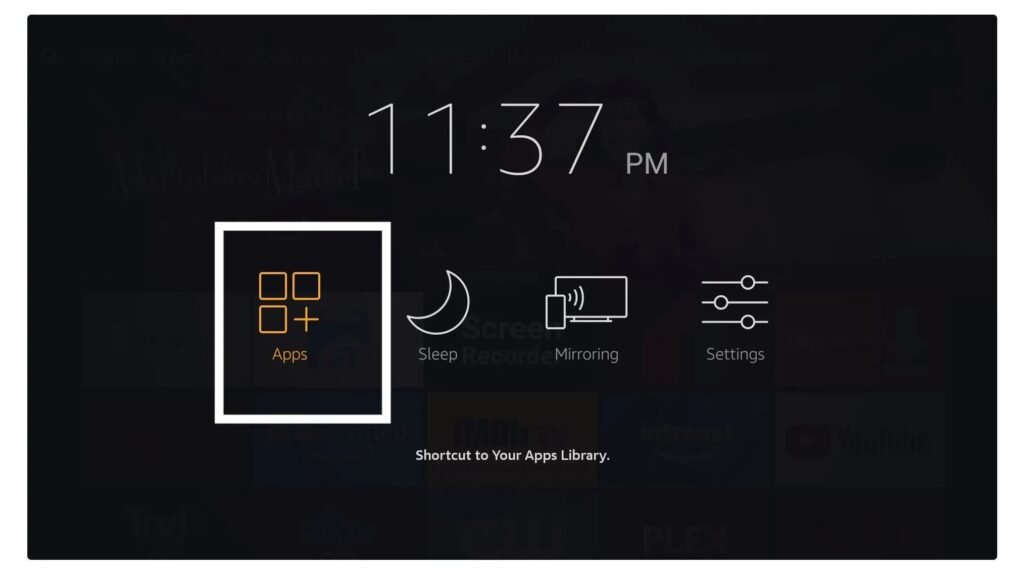
Step 17: Add a User
After accepting the terms, add a user by clicking on "Add a user".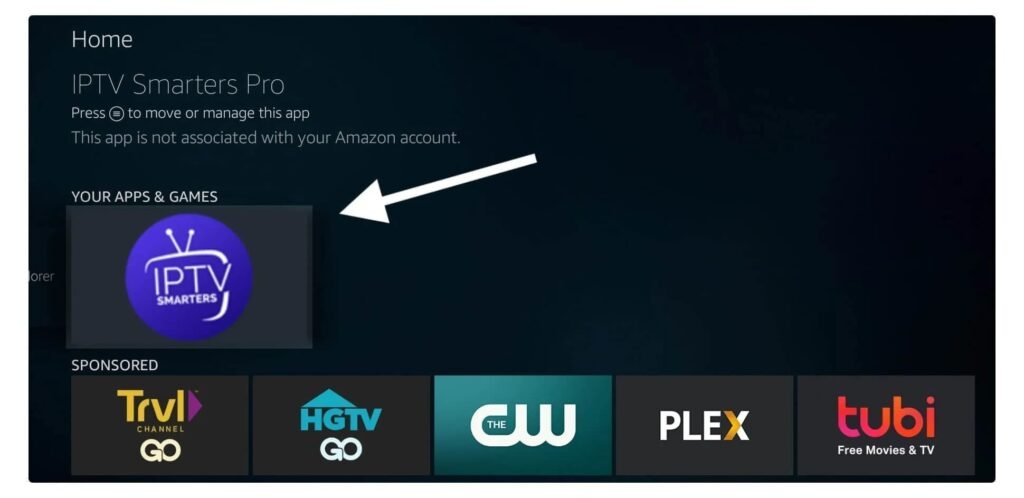
Step 18: User Configuration
On the next screen, choose "Xtreme Codes Connection", the fastest method.
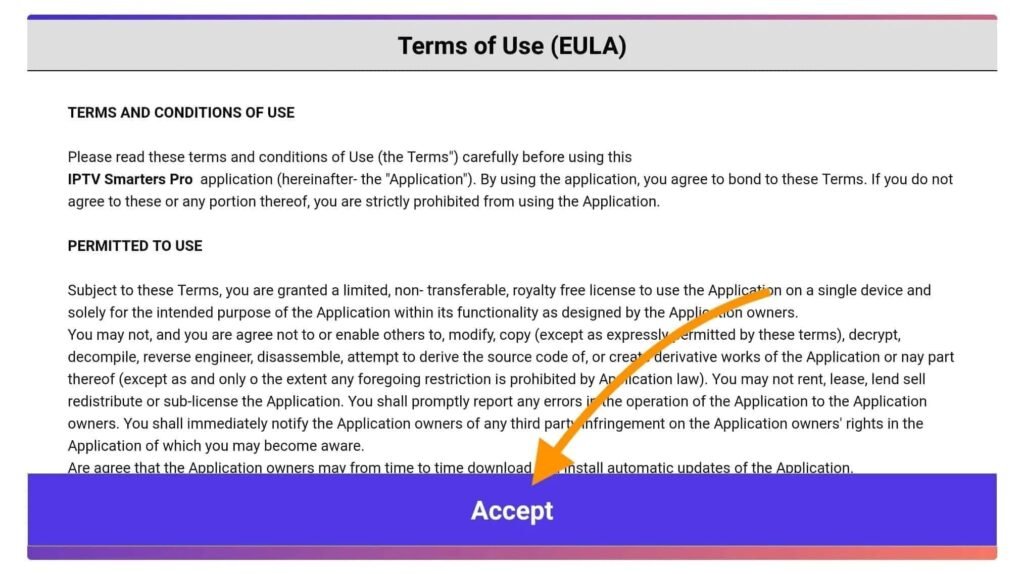
Step 18: User Configuration
On the next screen, choose "Xtreme Codes Connection", the fastest method.
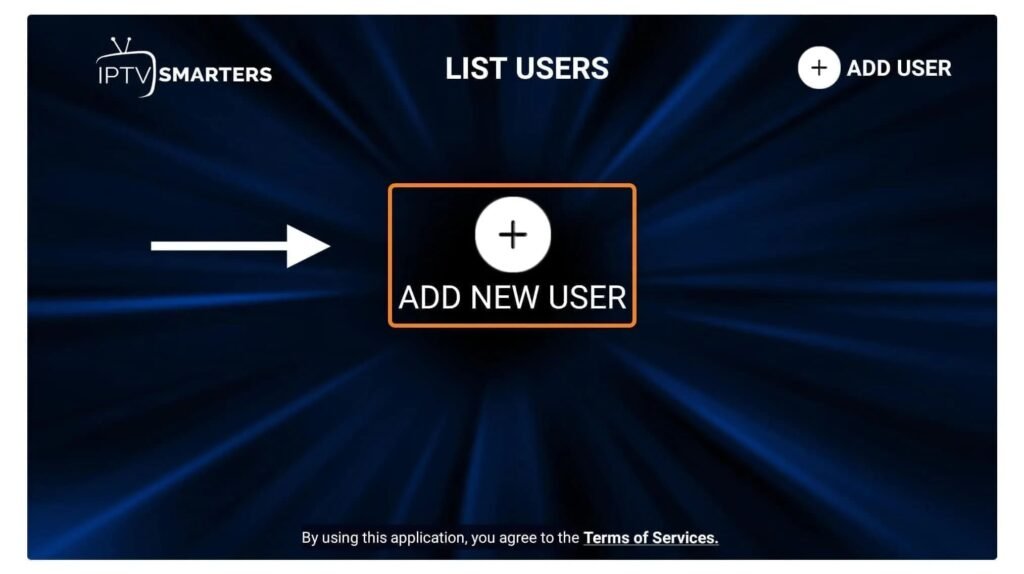
Step 18: User Configuration
On the next screen, choose "Xtreme Codes Connection", the fastest method.
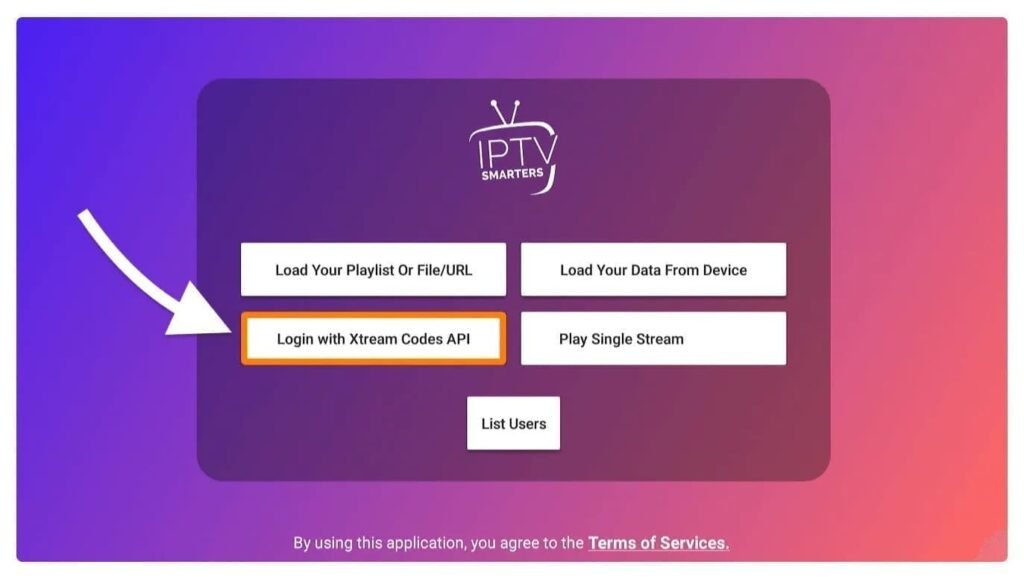
Step 19: Fill in the Fields
Fill in the fields with the following information:
Any Name: User Name.
Username: Provided by the supplier.
Password: Provided by the provider.
URL: Copies the URL of the provider's portal.
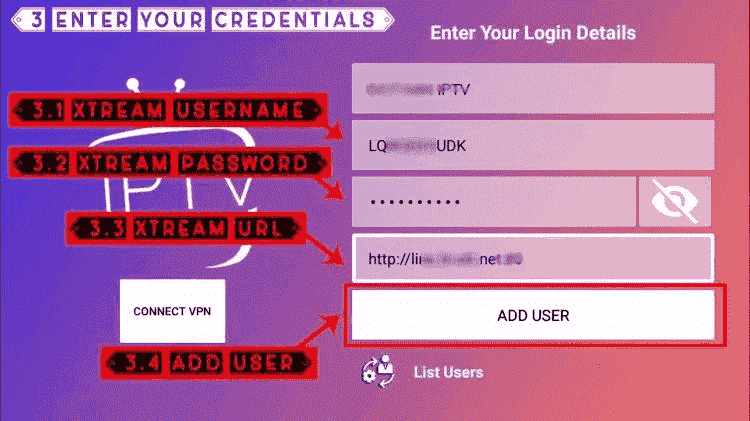
Step 22: Download Content
On the next screen, select "Download live channels, movies and TV series" and wait for it to finish.
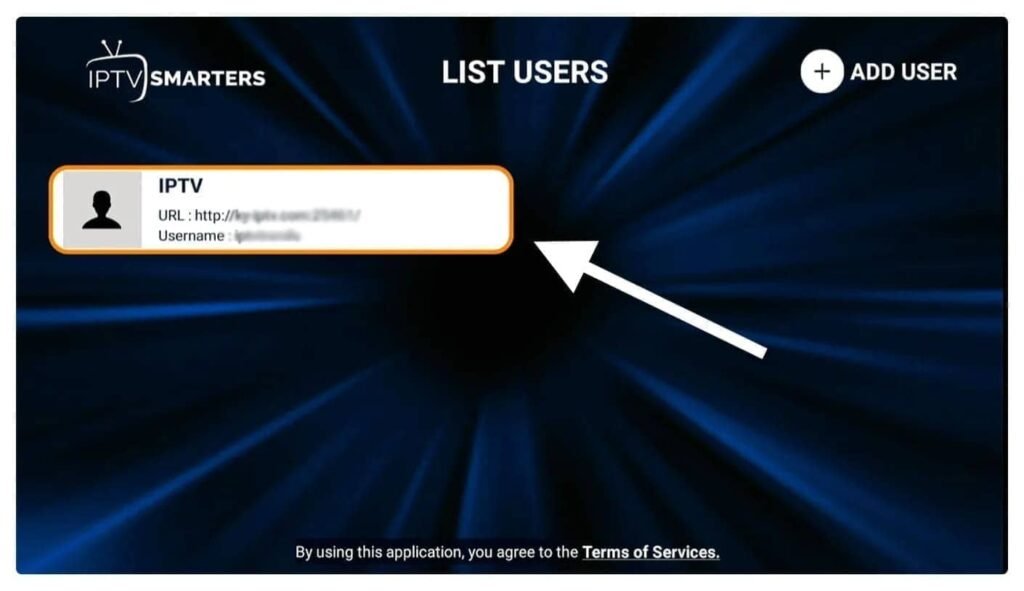
Step 23: Explore Contents.
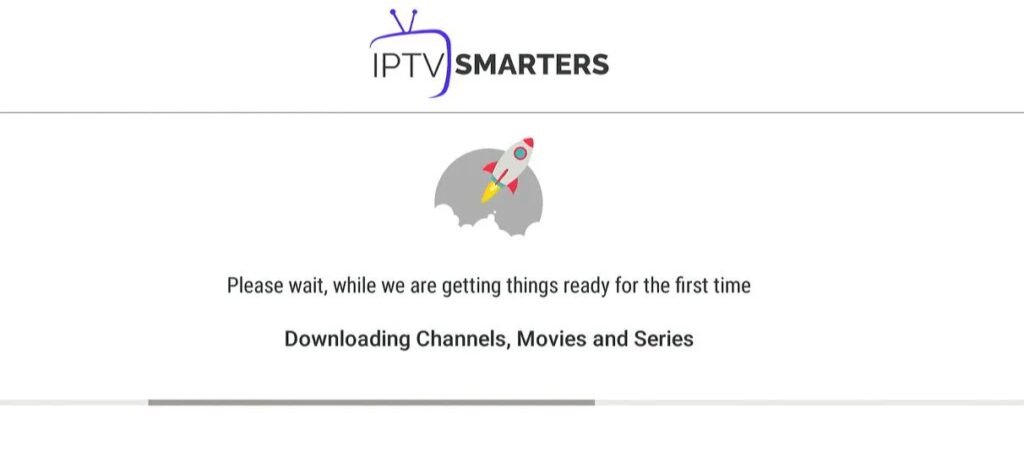
Once the download is finished, you will find a simple interface with options for live channels, movies, TV series and much more. Choose the desired option to access the content.
With these steps, you will be enjoying the full Smarters IPTV experience on your Fire TV Stick. Browse and enjoy your favorite entertainment! available in that category.
1st Application: Smarters Player Lite
How to set up IPTV on Apple / IOS with Smarters Player Lite
Step 1: Start by downloading the Smarters Player Lite app from the Apple Store via this URL :
https://apps.apple.com/in/app/smarters-player-lite/id1628995509
or you can search for it in the App Store
Install the application on your iOS device.
Step 2: Open the app once downloaded and enter your authentication details.
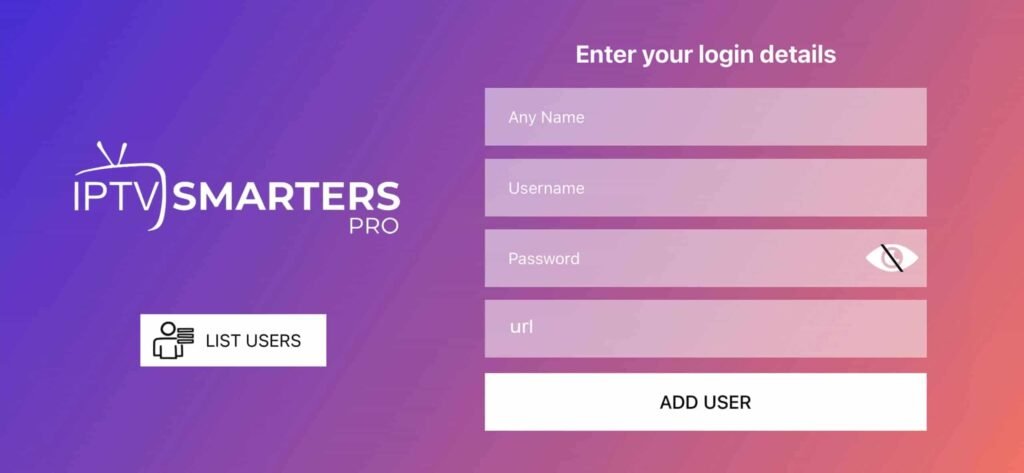
Step 3: Enter the authentication data we provided you after subscribing with us.
Now click on "Add a user" to proceed to the next section.
Step 4: Wait a few seconds.
Step 5: Now click on the "Live TV" icon as indicated in the image with the red arrow.

Step 6: Now you need to select the channel group you want to watch and move to the next section.
Step 7: Now you need to click on the channel name and then double click on the small screen to convert it to full screen as a final step.
Step 8: To add the EPG, you don't need to add an EPG url, just click on "Install EPG"....
Finished
2nd Application: IPTV smart GSE
The GSE Smart IPTV application is available for iPhone, iPad, tvOS and Mac OS X. You can download it from the App store.
Download for iOS devices: apps.apple.com
Step 1: Navigate to XTREAM CODES API

Step 2: Click the + icon to add a new XTREAM CODES list.

Step 3: Entering the Xtream database data
In the first field, choose a name for your list (it can be anything), then enter your username, password and the URL we have provided. Activate the automatic EPG update and click LOG IN.
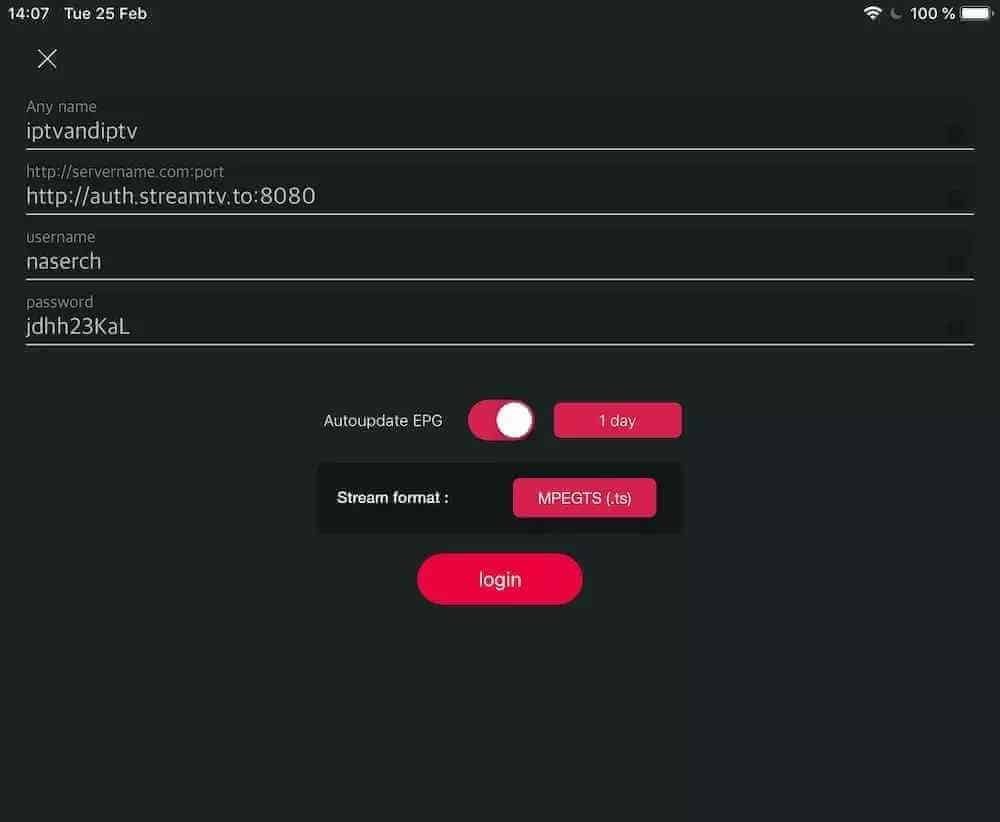
Step 4: Enter the created list and watch movies and live TV channels.
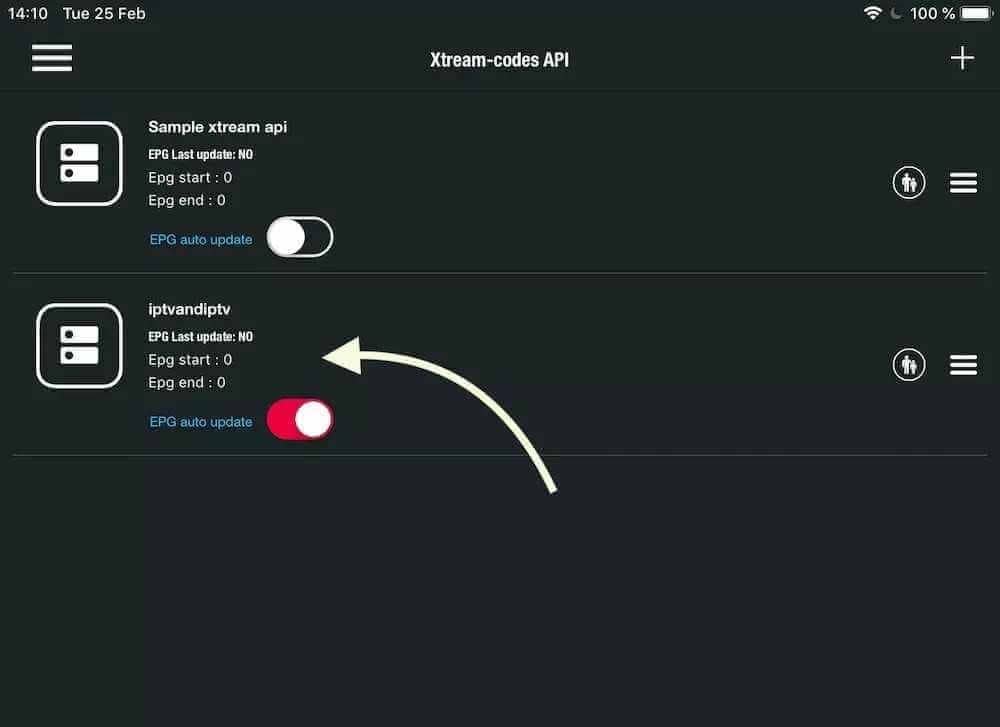
Our service is compatible with any application, and these are our recommended applications
IPTV Smarters PRO application
Step 1: Open Google Play Store
Step 2: Search for "IPTV Smarters PRO" or Smarters player lite and install it:

Paso 3: Abre IPTV Smarters PRO y haz click en "Login with Xtream Codes API".
Step 4: Enter your Xtream connection details
In the first field, choose a name for your list (it can be any name), then enter your username, password and the URL we have provided and click ADD USER.
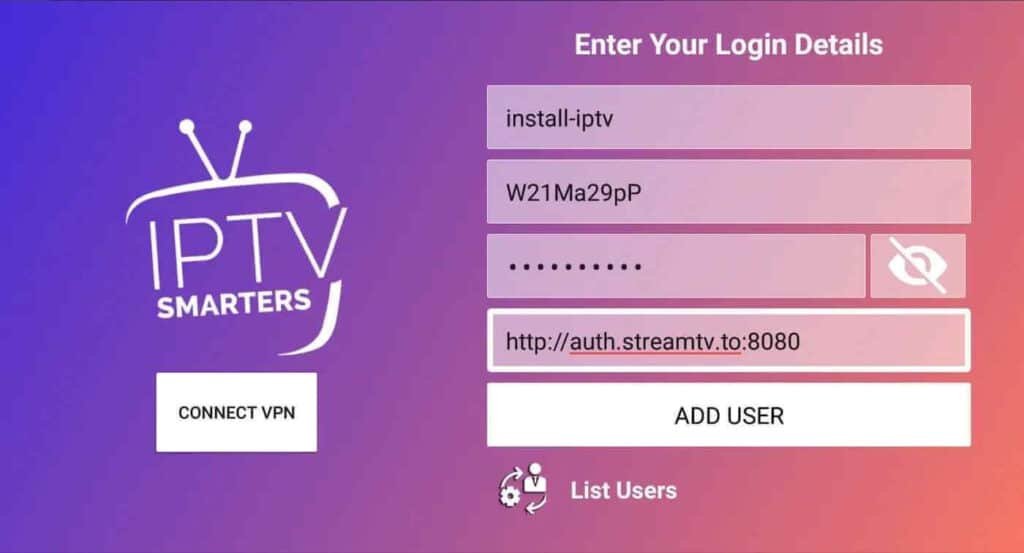
Step 5: It will start downloading channels and video on demand for about 10 seconds, then it will connect and you will see this page.
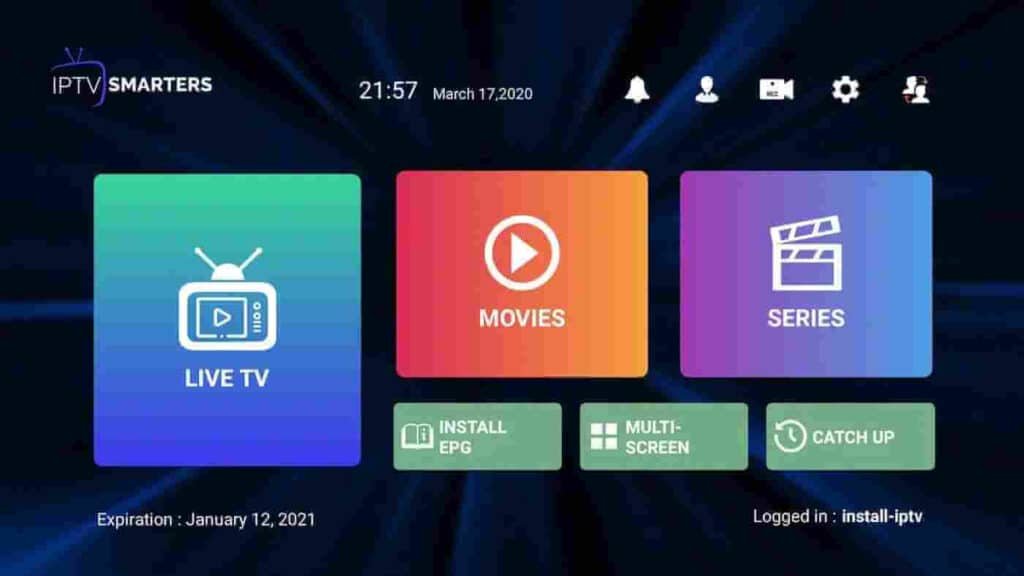
IPTV Setup Tutorial for MAG Devices
This tutorial will guide you through the simple and efficient steps required to set up your Mag (250/254/256...).
Step 1: When the box is loading, the main portal screen will appear. Next, click on "Configuration" and press the "SETUP/SET" button.
Step 2: Then click "System Settings" and click "Servers" on the remote control.
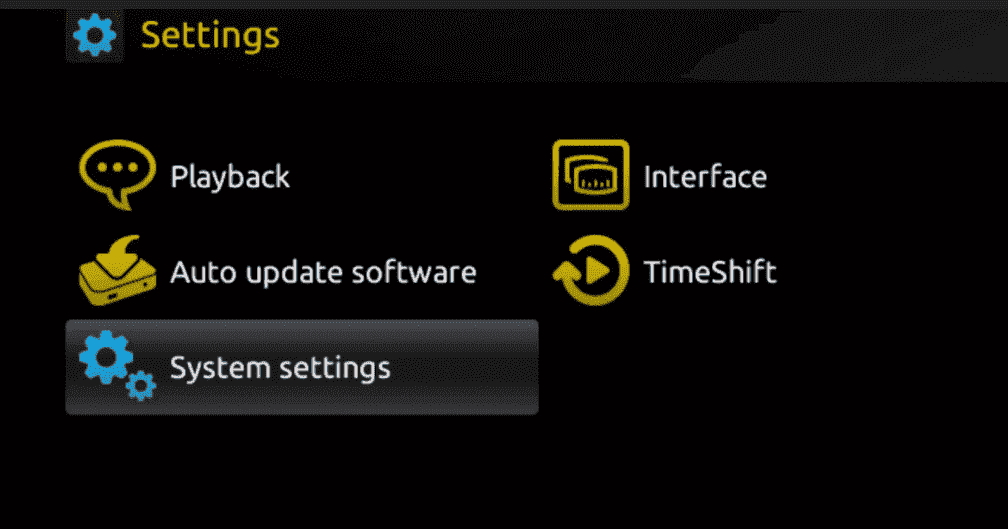
Step 3: Click on "Servers".

Step 4: Choose and click on the "Portals" option.

Step 5: In the "Portal 1 Name" line, enter a portal name and in the "Portal 1 URL" line, enter the portal URL.
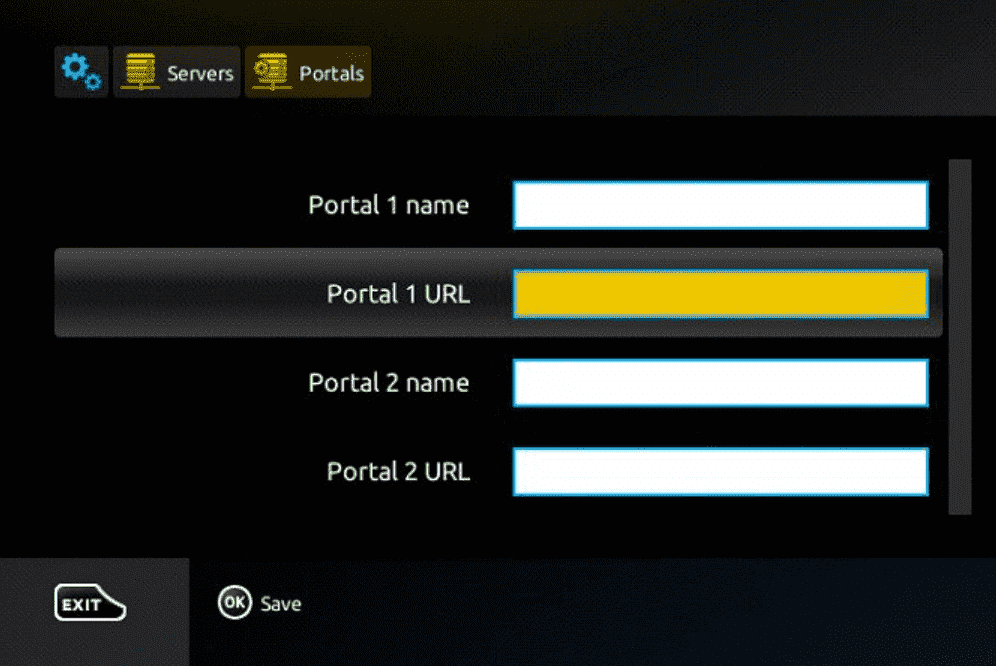
Therefore, to activate our IPTV subscription on your MAG box, you must send us with your order the MAC address found on the label behind the box, the activation is done completely remotely, right after activation, we will send you a URL link that you must put in your PORTAL, as in the image below :
Step 6: Finally, when you are done, select and click "OK" to save the changes.
Step 7: Click "EXIT" on the remote control after saving the settings.
Step 8: Next, you will need to restart the box. Select the "OK" option to apply the changes.
1st Application: IPTV Smarters pro
How to install IPTV Smarters pro on Windows?
Step 1: Go to the search engine and type "IPTV Smarters Pro".
Step 2: Then open the website https://www.iptvsmarters.com
Step 3: Select Downloads from the Menu
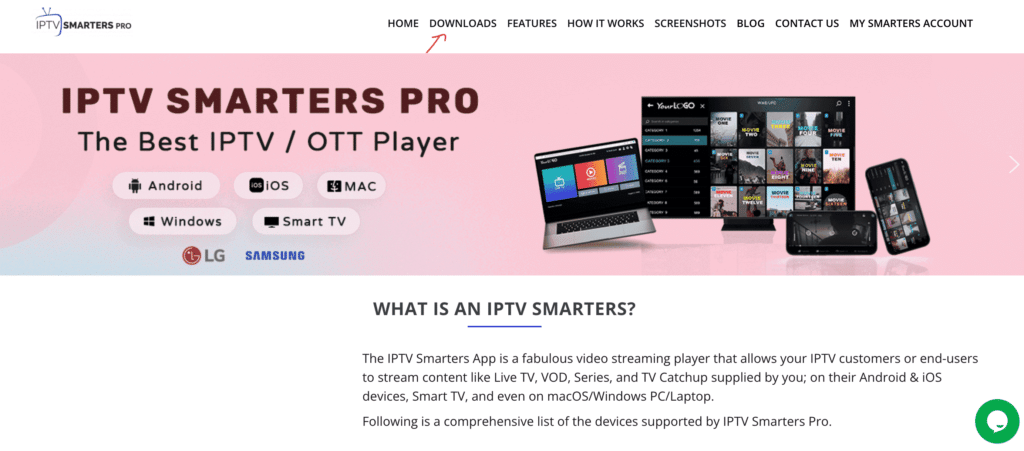
Step 4: Download the new version of IPTV Smarters Pro.
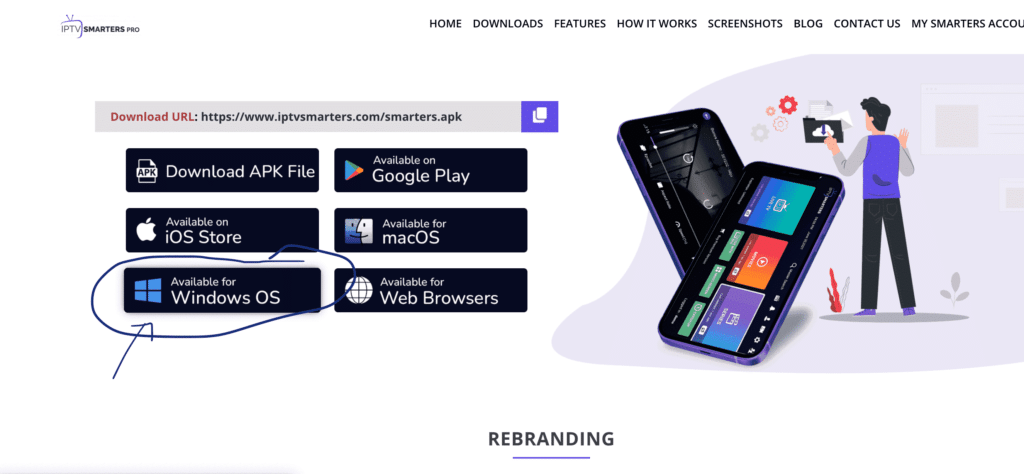
Step 5: Once the download is complete, click on the executable file.
Step 6: Windows will ask for permission to open this file. Select "Yes".
Step 7: The file will now begin the installation process. This should take between one and two minutes.
Step 8: Once installation is complete, launch the IPTV Smarters program. Click on Add New User and select Connect with Xtream Codes API, Add your login details (username, password and portal URL) for your IPTV service.
Step 9: You're now ready to start watching content on IPTV Smarters Pro!
2nd Application: My IPTV Player
This is an outstanding media player with EPG for playing your IPTV channels on your Windows Phone, Windwos10 and Xbox One. Simply load your M3U playlist from storage or a remote source and you're ready to go.
You can download this application via the link below:
https://www.microsoft.com/
Step 1: Navigate to Settings
Go to the "Settings" tab and open "Add a new playlist and EPG source".

Step 2: Enter the M3u link
Type a name (e.g. overbox) in the Remote Channel List Name field.
Enter (paste) the M3u link provided by the IPTV provider in the Enter remote source URL field.
Click Add remote list

Step 3: Select the list to load
Go back to Configuration and select the channel selection list box.

Step 4: Watch channels and video on demand. Now go back to the Channels tab and select the country in which you want to watch TV channels.

Useful links
IPTV UK © Copyright – 2024